| Summary: | intelli-CTi™ and BroadWorks Hosted Phone System: How to install and configure intelli-CTi™ and Go Integrator. Go Integrator is required when using intelli-CTi™ with a hosted BroadSoft BroadWorks phone system. |
| Article Type: | Information / Troubleshooting / Support |
| Related Product: | This article relates to the following products:
|
| Related Articles: | None |
Please note: Under normal circumstances your telephony vendor will supply you with Go Integrator. Please contact your telephony vendor first.
STEP 1 – Install & Configure Go Integrator
- Download the latest Go Integrator (PC) client.
- (Unless your telephony vendor supplied you with their client software)
- Install Go Integrator and configure it with the details for your telephony provider
(as shown below):
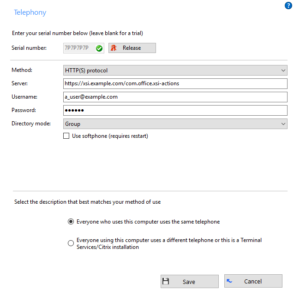
- Note: You can leave the serial number <blank> to start a trial, or enter one if you have already purchased the product.
- (Please refer to the Go Integrator documentation, if needed)
- Go to “Interface” settings, and change the Licence type to “DB”
(as shown below):
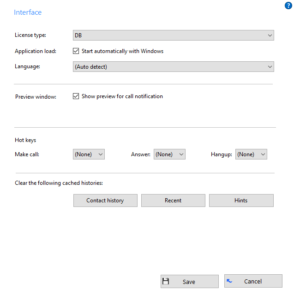
STEP 2 – Install & Configure intelli-CTi™
- Install intelli-CTi Client, using our standard product installer
- Please contact QWARE if you do not have the installation package
- Please ensure you have met all the pre-requisites prior to installation
- Open “intelli-CTi” settings from Control Panel
- Click [Configure intelli-CTi Connections…]
- Click [Add]
- Choose the “intelli-CTi Go Integrator Client” from the list
- You should not need to configure this further, so click [OK] and then [Close]
- You should now be all installed and configured.
Using intelli-CTi™ with Go Integrator
In order to ensure successful integration, please ensure you start applications in the following order:
- Go Integrator
- intelli-CTi™ (Breeze)
| Related Resources: | |
| Further Information: |
