| Summary: | Information/support article covering troubleshooting tips for Google Chrome integration with certain QWARE products. |
| Article Type: | Troubleshooting |
| Related Product(s): | This article relates to the following products:
|
| Related Articles: |
Overview
There are various factors that could effect the Chrome browser support for QWARE related products. If you are experiencing issues integrating QWARE products with Chrome, please see below for potential solutions.
QWARE’s Chrome Support Extension is Disabled
In order for QWARE products to integrate with Chrome, we deploy our own Chrome extension to provide integration support. Due to security/trust reasons, our extension requires user confirmation to become “Enabled”.
This can be done when Chrome auto-prompts for confirmation after QWARE software installation (pictured below). Alternatively, this can be done via the Chrome settings screen.
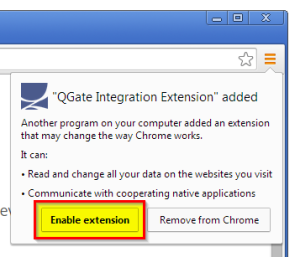
Disable Chrome running in the Background
By default, Chrome has the ability to remain running in the background when you close the browser (via an icon in the tray/notification area). However, this feature conflicts with our Integration Extension and must be disabled.
This can be done by right-clicking the Chrome tray icon and ensuring the “Allow Google Chrome to run in the background” is unchecked.
Unable to re-installing our Chrome support extension?
Should our extension ever be manually uninstalled (e.g. via Chrome Extensions screen), you may find that our extension does not re-appear on re-installing QWARE software.
Unfortunately, this is a security “feature” of Chrome whereby; if a Chrome extension is manually uninstalled, it is added to a “blacklist”. If this happens, our QWARE installers are then unable to automatically re-deploy our Extension.
To resolve this issue, simply visit our Chrome extension page and doing a manual installation.
Note: This issue does not occur when our Chrome extension is automatically removed as part of our software uninstall process. It only occurs is a user manually removes the extension via Chrome browser settings.
| Related Resources: | |
| Further Information: |
